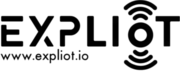UART¶
Universal Asynchronous Receiver/Transmitter (UART) is not a hardware bus protocol, but a physical circuit that is used for serial communication between two components. The speed (baud rate) and data format are configurable, as the communication is asynchronous. UART is one of the most famous mechanisms for devices to have an interface with the outside world. Typically, a shell or a console runs over the UART port, so developers, support staff can access the running device for troubleshooting, etc. It is a very interesting opportunity, from a security perspective, to gain access to a UART port and be able to interact with a console or read data on the connection.
uart.generic.baudscan¶
Since, the communication is asynchronous, the baud rate/format must be pre- configured for the two UART devices to talk to each other. There are some well-known baud rates that are usually used. However, if you don’t know the correct baud rate for communication, you will end up with garbage data due to a mismatch on baud rate at both the ends. Hence, to analyse a UART port, we still need to know the correct baud rate of the device. This plugin just enumerates over different baud rates and analyses the received data for valid ASCII characters to identify the correct baud rate of the UART port on the device. You will need a USB UART converter to enable your PC to talk to the device UART port. There are many connectors available in the market. We have created a multi-protocol (including UART) connector called EXPLIoT Nano which is available at our online store. Although, the framework should work with any Linux compatible USB-UART connector (also called USB-TTL).
Usage details:
ef> run uart.generic.baudscan -h
Examples¶
For an ESP32 device connected to /dev/ttyUSB3 the output could look like
in the following sample.
ef> run uart.generic.baudscan -p /dev/ttyUSB3
[...]
[*] Connecting to the the serial port (/dev/ttyUSB3) timeout (3)
[*] Scanning for baud rates: 1200,2400,4800,9600,19200,38400,57600,115200
[+] Checking baud rate: 1200
[+] ASCII ratio: 0/4, 0.0 %
[+] Checking baud rate: 2400
[-] No data received
[+] Checking baud rate: 4800
[+] ASCII ratio: 2/13, 15.38 %
[+] Checking baud rate: 9600
[-] No data received
[+] Checking baud rate: 19200
[-] No data received
[+] Checking baud rate: 38400
[+] ASCII ratio: 13/30, 43.33 %
[+] Checking baud rate: 57600
[+] ASCII ratio: 8/30, 26.67 %
[+] Checking baud rate: 115200
[-] No data received
[*] Baud rate 38400 has max. ASCII percentage of 43.33 %
[-] Test uart.generic.baudscan Failed. Reason = No good baud rate found
uart.generic.fuzzcmds¶
When the devices have a custom console running on a UART port, this plugin can help you in identifying undocumented or hidden console commands as well as fuzz commands and their arguments. We have been able to crash as well as find hidden commands using the same technique. The basic idea behind this plugin is that the console with respond with different output for valid and invalid commands or their parameters and given the knowledge of a valid output you can fuzz/brute-force the commands. It allows you to specify a character set (-c or –chars argument) and length (-l or –length) to generate random strings which it sends to the device and analyses the response. You can also specify a match criteria string (-m or –match) which means that it will be considered as a valid response if the response contains this string. Alternatively, you can also specify a no-match criteria string (-n or –nomatch) which will tell the plugin to ignore the response and treat it as invalid if the response contains this string. To fuzz specific parts of the commands string you can specify a prefix string (-x or –prefix) and an append string (-a or –append) which are prefixed and appended to the generated fuzz string and then sent to the device UART. You may need to toggle and play around with -t or –timeout and -z or –buffsize arguments for optimum speed execution and then use the best values for the final fuzzing. Note that printing on the terminal will make the execution slow, so avoid -v or –verbose option for the final execution. The -v option comes handy when you just start analyzing the responses.
Usage details:
ef> run uart.generic.fuzzcmds -h
Example¶
To try this uart.generic.fuzzcmds, upload the code below to an Arduino or
a compatible device.
const int ledPin = LED_BUILTIN;
int incomingByte;
void setup() {
Serial.begin(115200);
pinMode(ledPin, OUTPUT);
}
void loop() {
// Check if there is serial data available
if (Serial.available() > 0) {
// Read the oldest byte in the serial buffer
incomingByte = Serial.read();
// A h will turn the LED on and a l off
if (incomingByte == 'h') {
digitalWrite(ledPin, HIGH);
Serial.write("Hit");
} else if (incomingByte == 'l') {
digitalWrite(ledPin, LOW);
Serial.write("Hit");
}
}
}
uart.generic.fuzzcmds will try with a given alphabet to trigger responses.
ef> run uart.generic.fuzzcmds -p /dev/ttyACM0 -l 1 -m Hit
[...]
[*] Connecting to the the serial port (/dev/ttyACM0) with baud (115200)
[*] Using chars(abcdefghijklmnopqrstuvwxyz) and length(1)
[+] Command=(h) found. --match criteria in Response=(b'Hit')
[+] Command=(l) found. --match criteria in Response=(b'Hit')
[*] Tried 20 commands till now
[+] Valid Commands found: (['h', 'l'])
[+] Test uart.generic.fuzzcmds Passed